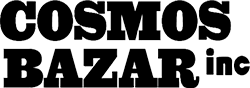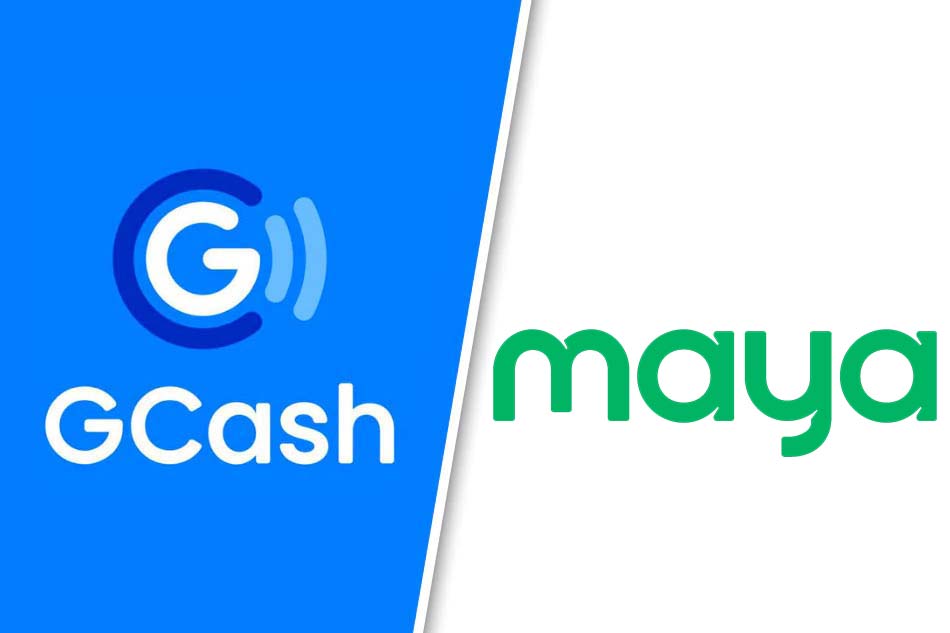
You can now make GCash and PayMaya Payments here! Just download or scan the QR codes below:
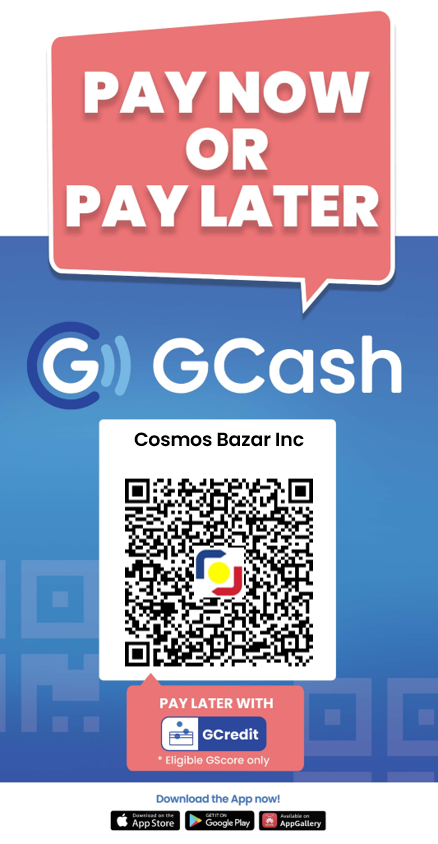
GCash Merchant Name: Cosmos Bazar Inc
Scanning QR Code from Laptop or Desktop Computer using GCash App on Mobile Device:
1. Scan image directly using the GCash app from your mobile device, or right-click then save image to download and complete the payment later.
2. Upon scanning in the GCash mobile app, make sure the merchant name is “Cosmos Bazar Inc“.
3. Input manually the total amount of your purchase (amount to pay).
How to upload QR Code in GCash App Using Mobile device (Android or Apple IOS):
1. Long press on image then select download image and save to photo gallery.
2. Open the GCash app on your mobile device.
3. Click on Pay QR on the main page.
4. Tap on the “Upload QR Code” Icon.
5. Choose the QR Code of Cosmos Bazar Inc (“Cosmos-Bazar-Inc-GCash-QRPH“) from your gallery.
6. The GCash app detects and identifies the merchant. Make sure the merchant name is “Cosmos Bazar Inc“.
7. Input manually the total amount of your purchase (amount to pay).
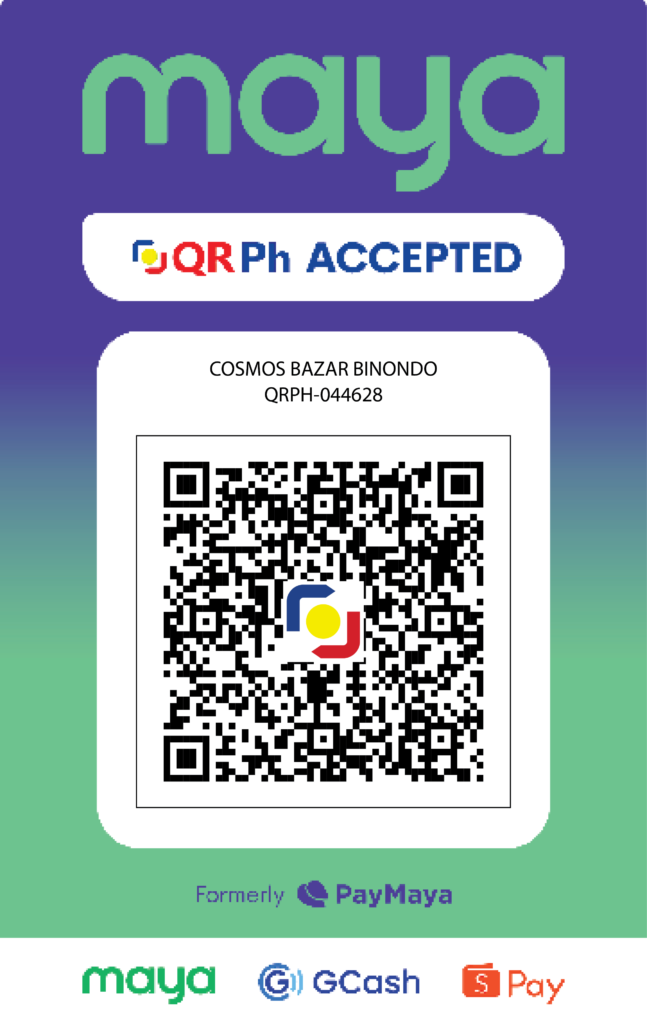
PayMaya Merchant Name: Cosmos Bazar Binondo
Scanning QR Code from Laptop or Desktop Computer using PayMaya App on Mobile Device:
1. Scan image directly using the PayMaya app from your mobile device, or right-click then save image to download and complete the payment later.
2. Upon scanning in the PayMaya mobile app, make sure the merchant name is “Cosmos Bazar Binondo”.
3. Input manually the total amount of your purchase (amount to pay).
How to upload QR Code in PayMaya App Using Mobile device (Android or Apple IOS):.
1. Long press on image then select download image and save to photo gallery.
2. Open the PayMaya app on your mobile device.
3. Click on Pay QR on the main page.
4. Tap on the “Upload QR Code” Icon.
5. Choose the QR Code of Cosmos Bazar Binondo ( “Cosmos-Bazar-Binondo-Maya-QRPH”) from your gallery.
6. The PayMaya app detects and identifies the merchant. Make sure the merchant name is “Cosmos Bazar Binondo“.
7. Input manually the total amount of your purchase (amount to pay).